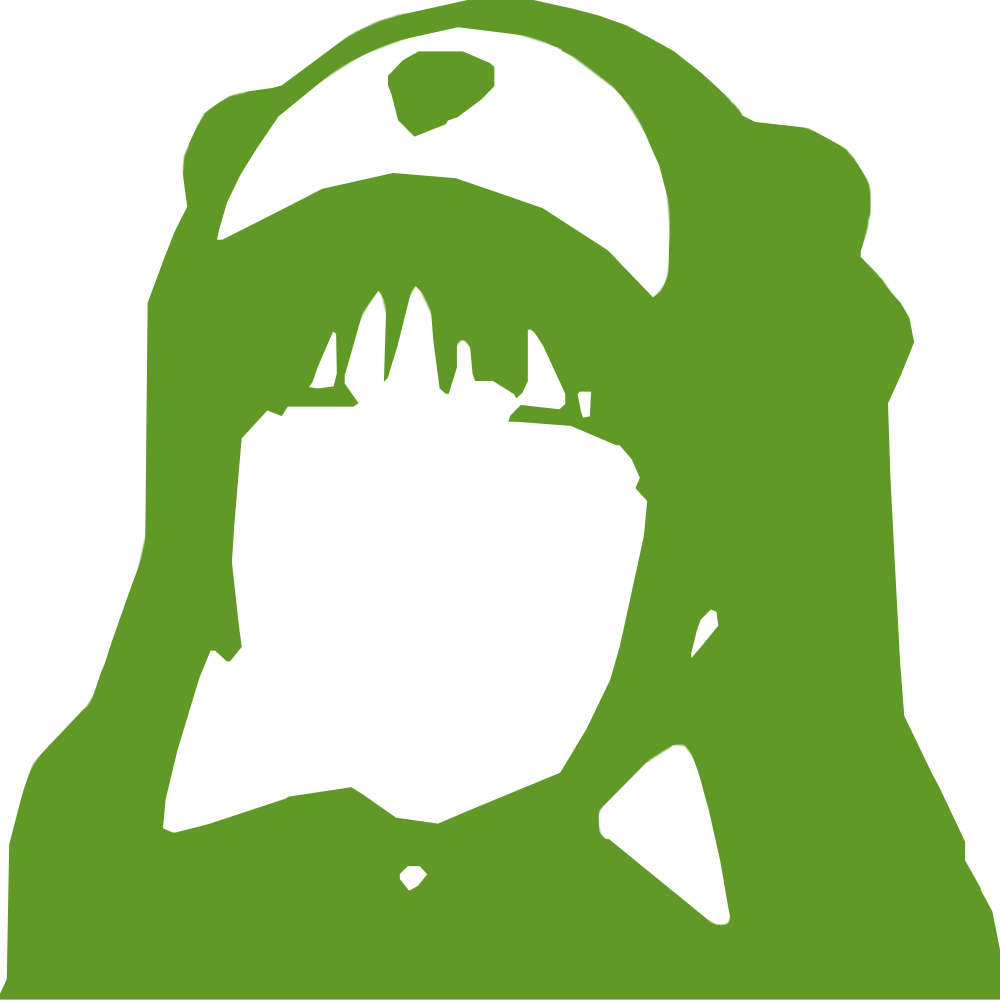|
12345678910111213141516171819202122232425262728293031323334353637383940414243444546474849505152535455565758596061626364656667686970717273747576777879808182 |
- # Installing PsychOS
-
- ## From OpenOS
- ### Requirements
- In general:
- - oppm
- - mtar
-
- For installing to an unmanaged drive or tape
- - slicer
- - partman
- - rtfs
- - boopu
-
- There are two easy methods to get these packages.
- 1. With oppm, if available, you can run `oppm install mtar partman rtfs boopu`.
- 2. You can use the `obootstrap.lua` script to set up a temporary environment for installing PsychOS. This can even be used from the OpenOS installer disk.
- ```
- # wget https://git.shadowkat.net/izaya/OC-PsychOS2/raw/branch/master/obootstrap.lua /tmp/obootstrap.lua
- # /tmp/obootstrap.lua
- ```
-
- ### Preparing the target disk
- #### Managed filesystem
- Preparing a managed filesystem is extremely simple: attach it to your computer, and make sure there's nothing that you want to keep in the following locations on the filesystem:
- - init.lua
- - lib/
- - service/
- - doc/
- - pkg/
- - cfg/
-
- #### Unmanaged drive or tape
- ##### Creating partitions
- First, you'll need to find out how many sectors your target device has. `slicer <addr> show` will show you something like this:
-
- ```
- # slicer 9f7 show
- Drive 9f755736 - 1024KiB, 2048 sectors:
- # Name Type Start Len End
- ```
-
- The usable space on the disk is going to be two sectors less than the total size - sectors 2 through 2047, in this case, as you will want to leave space for the OSDI partition table at the start, and the MTPT partition table at the end.
-
- First, we'll create the boot partition. 64KiB is the recommended size, though 48KiB may be enough. OC disks use 512 byte sectors, so that will work out to 128 sectors.
-
- ```
- # slicer 9f7 add init.lua boot 2 128
- Drive 9f755736 - 1024KiB, 2048 sectors:
- # Name Type Start Len End
- 1: 9f755736 mtpt 0 0 -1
- 2: init.lua boot 2 128 129
- ```
-
- Next, we need to create an rtfs partition, for the boot filesystem. This can use the rest of the space on the disk, but should be named `<first 8 characters of computer address>-boot`.
-
- ```
- # slicer 9f7 add ffa5c282-boot rtfs 130 1918
- Drive 9f755736 - 1024KiB, 2048 sectors:
- # Name Type Start Len End
- 1: 9f755736 mtpt 0 0 -1
- 2: init.lua boot 2 128 129
- 3: ffa5c282-boot rtfs 130 1918 2047
- ```
-
- Once you're all done, you can restart partman and it should recognise the new partitions.
-
- ```
- # rc partman restart
- # components part
- partition 9f755736-a739-4f45-8c5c-35a66a7f5dbe/2
- ```
-
- ##### Formatting the filesystem
- Next, we'll use the mkfs.rtfs utility to format the filesystem partition we just created. Do note that the order of components is not fixed, so using a shortened version can result in unreliable behavior, like, for example, formatting the boot partition.
-
- ```
- # mkfs.rtfs 9f755736-a739-4f45-8c5c-35a66a7f5dbe/2 ffa5c282-boot
- 9f755736-a739-4f45-8c5c-35a66a7f5dbe/2
- ```
-
- To make OpenOS mount the filesystem, the simplest way is to restart partman again, as described in the previous section.
|