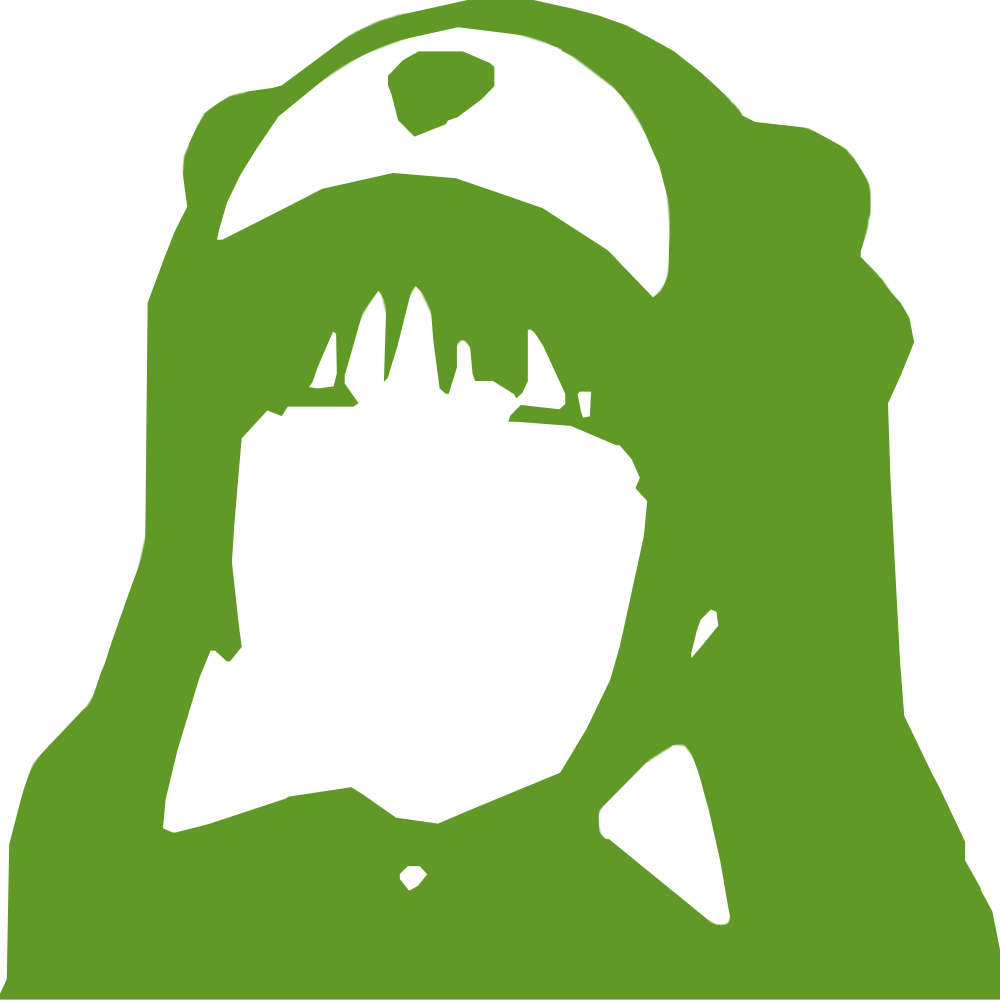|
123456789101112131415161718192021222324252627282930313233343536373839404142434445464748495051525354 |
- # Z80-MBC2
-
- The [Z80-MBC2][link] combines a Z80 and an ATMEGA32A to provide a CP/m capable
- computing environment. It features a SD card bootloader which makes running
- Collapse OS on it rather simple.
-
- ## Recipe
-
- In this recipe, we're going to run Collapse OS on the Z80-MBC2, interfacing
- through its serial port. We're going to use the MBC's API to implement BLK on
- the SD card.
-
- ### Gathering parts
-
- * A Z80-MBC2 computer with its SD card module and a properly flashed "IOS" on
- the ATMega32A.
- * A FTDI-to-TTL cable to connect to the serial port.
-
- ### Building the binary
-
- Running `make` will yield `os.bin` which is what we want.
-
- ### Running on the Z80-MBC2
-
- Mount the SD card on your modern computer and copy `os.bin` as `autoboot.bin`,
- overwriting the binary that was previously there.
-
- We also have to copy the blkfs over. This is done by using IOS' drive system.
- Each `DSxNyy.DSK` file on the card is a drive, each drive has 512 track of 32
- sectors of 512 bytes, so one drive is plenty for our needs. Collapse OS
- hardcodes drive 0.
-
- Each drive is part of a set. IOS theoretically supports up to 10 sets, but the
- binary shipped by default only accepts 4. You have to overwrite an existing set.
- I used set 3. So, copy `blkfs` to file `DS3N00.DSK`. If you want, you can change
- the name of the set by changing the contents of `DS3NAM.DAT`.
-
- Put back the SD card in the Z80-MBC2 and power it up by connecting the FTDI
- adapter to it (red: VCC, black: GND, green: TX, white: RX).
-
- The FTDI adapter will show up as something like `ttyUSB0` (or `ttyU0` on
- OpenBSD). Connect to it with `screen` or `cu` or whatever you like. Baud rate of
- the Z80-MBC2 appears to be hardcoded to 115200.
-
- Then, enable IOS program selection by holding RESET and USER at the same time,
- wait 2 seconds, releasing RESET, wait 2 seconds, releasing USER. You should then
- be given a 1-8 choice.
-
- You begin by selecting the proper disk set, which is through choice 8, then you
- select the Autoboot binary through choice 4.
-
- You are now in Collapse OS.
-
- [link]: https://hackaday.io/project/159973-z80-mbc2-a-4-ics-homebrew-z80-computer
|