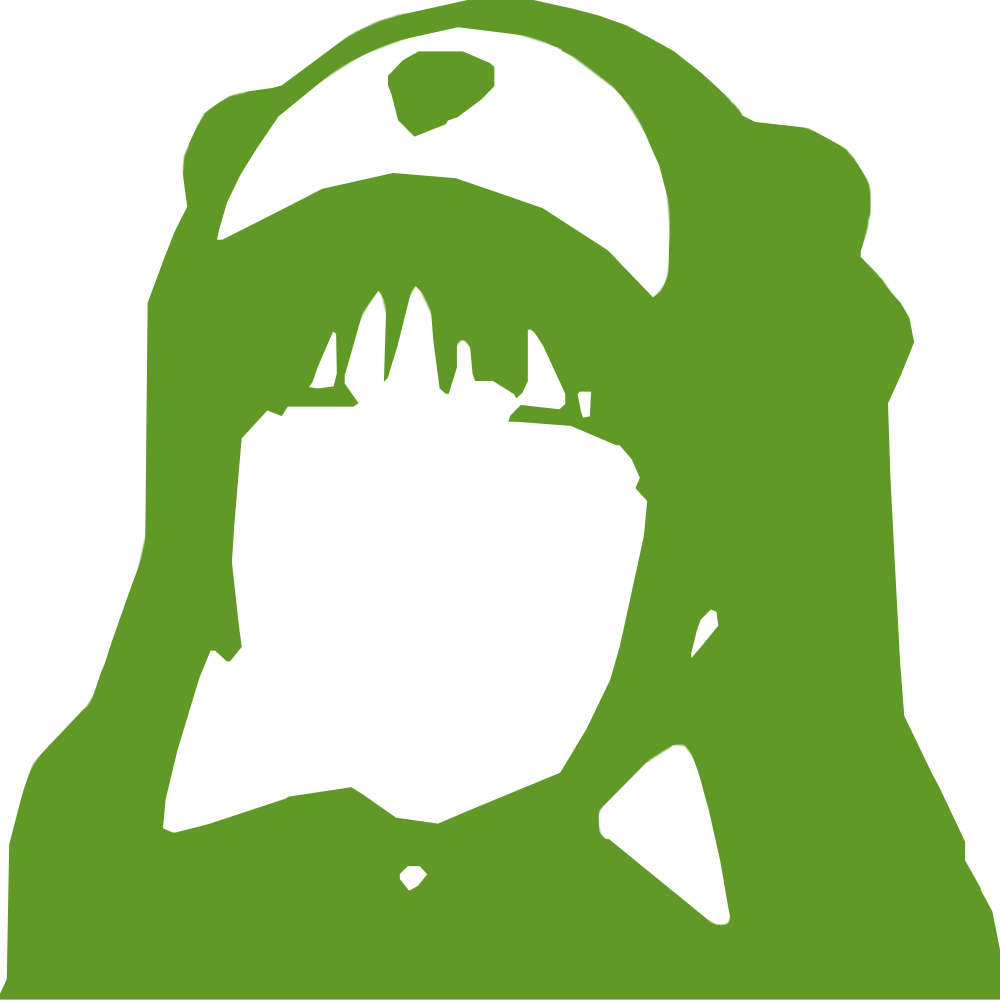3.9KB
Load code in RAM and run it
Collapse OS likely runs from ROM code. If you need to fiddle with your machine
more deeply, you will want to send arbitrary code to it and run it. You can do
so with the shell's poke and usr commands.
For example, let's say that you want to run this simple code that you have sitting on your “modern” machine and want to execute on your running Collapse OS machine:
ld a, (0xa100)
inc a
ld (0xa100), a
ret
(we must always return at the end of code that we call with usr). This will
increase a number at memory address 0xa100. First, compile it:
zasm < tosend.asm > tosend.bin
Now, we'll send that code to address 0xa000:
> m=0xa000
> while m<0xa008 getc:poke m a:m=m+1
(resulting binary is 8 bytes long)
Now, at this point, it's a bit delicate. To pipe your binary to your serial
connection, you have to close screen with CTRL+A then :quit to free your
tty device. Then, you can run:
cat tosend.bin > /dev/ttyUSB0 (or whatever is your device)
You can then re-open your connection with screen. You'll have a blank screen,
but if the number of characters sent corresponds to what you gave poke, then
Collapse OS will be waiting for a new command. Go ahead, verify that the
transfer was successful with:
> peek 0a000
> puth a
3A
> peek 0a007
> puth a
C9
Good! Now, we can try to run it. Before we run it, let's peek at the value at
0xa100 (being RAM, it's random):
> peek 0xa100
> puth a
61
So, we'll expect this to become 62 after we run the code. Let's go:
> usr 0xa100
> peek 0xa100
> puth a
62
Success!
The upload tool
The serial connection is not always 100% reliable and a bad byte can slip in when you push your code and that's not fun when you try to debug your code (is this bad behavior caused by my logic or by a bad serial upload?). Moreover, sending contents manually can be a hassle.
To this end, there is a upload file in tools/ (run make to build it) that
takes care of loading the file and verify the contents. So, instead of doing
getc followed by poke followed by your cat above, you would have done:
./upload /dev/ttyUSB0 a000 tosend.bin
This clears your basic listing and then types in a basic algorithm to receive
and echo and pre-defined number of bytes. The upload tool then sends and read
each byte, verifying that they're the same. Very handy.
Labels in RAM code
If your code contains any label, make sure that you add a .org directive at
the beginning of your code with the address you're planning on uploading your
code to. Otherwise, those labels are going to point to wrong addresses.
Calling ROM code
The ROM you run Collapse OS on already has quite a bit of code in it, some of it could be useful to programs you run from RAM.
If you know exactly where a routine lives in the ROM, you can call the address
directly, no problem. However, getting this information is tedious work and is
likely to change whenever you change the kernel code.
A good approach is to define yourself a jump table that you put in your glue
code. A good place for this is in the 0x03 to 0x37 range, which is empty
anyways (unless you set yourself up with some rst jumps) and is needed to
have a proper interrupt hook at 0x38. For example, your glue code could look
like (important fact: jp <addr> uses 3 bytes):
jp init
; JUMP TABLE
jp printstr
jp aciaPutC
.fill 0x38-$
jp aciaInt
init:
[...]
It then becomes easy to build yourself a predictable and stable jump header,
something you could call jumptable.inc:
.equ JUMP_PRINTSTR 0x03
.equ JUMP_ACIAPUTC 0x06
You can then include that file in your “user” code, like this:
#include "jumptable.inc"
.org 0xa000
ld hl, label
call JUMP_PRINTSTR
ret
label: .db "Hello World!", 0
If you load that code at 0xa000 and call it, it will print “Hello World!” by
using the printstr routine from core.asm.