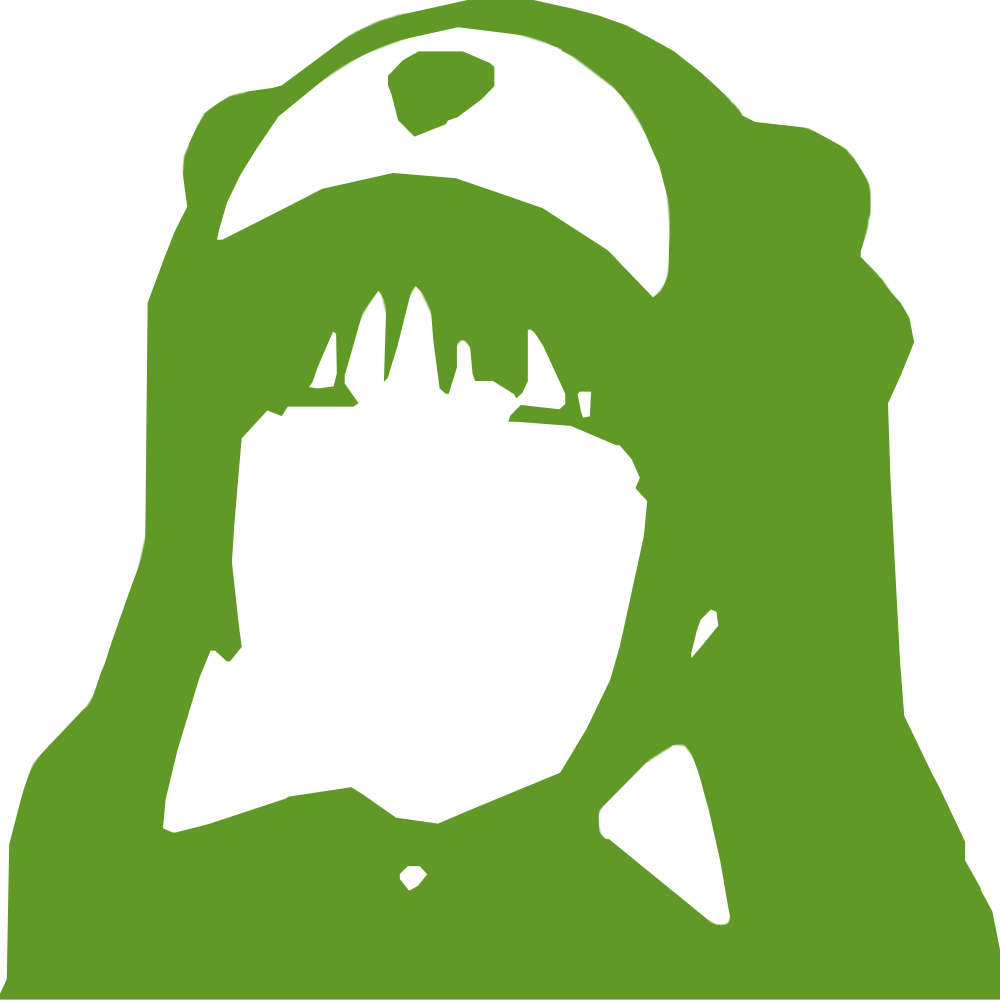|
|
3年前 | |
|---|---|---|
| .. | ||
| blk | 3年前 | |
| .gitignore | 5年前 | |
| Makefile | 3年前 | |
| README.md | 3年前 | |
| kbd.md | 3年前 | |
| ps2-to-sms.png | 3年前 | |
| ps2ctl.fs | 3年前 | |
| sega.bin | 4年前 | |
| xcomp.fs | 3年前 | |
README.md
Sega Master System
The Sega Master System was a popular gaming console running on z80. It has a simple, solid design and, most interestingly of all, its even more popular successor, the Megadrive (Genesis) had a z80 system for compatibility!
This makes this platform very scavenge-friendly and worth working on.
SMS Power is an awesome technical resource to develop for this platform and this is where most of my information comes from.
This platform is tight on RAM. It has 8k of it. However, if you have extra RAM, you can put it on your cartridge.
Related recipes
This recipe is for installing a minimal Collapse OS system on the SMS. There are other recipes related to the SMS:
Gathering parts
- zasm
- A Sega Master System or a MegaDrive (Genesis). (I have only tested on a MegaDrive so far)
- A Megadrive D-pad controller.
- A way to get an arbitrary ROM to run on the SMS. Either through a writable ROM card or an Everdrive.
Build the ROM
Running make will produce a os.sms ROM that can be put as is on a SD card
to the everdrive or flashed as is on a writable ROM cart. Then, just run the
thing!
Usage
On boot, you will get a regular Collapse OS BASIC shell. See the rest of the documentation for shell usage instructions.
The particularity here is that, unlike with the RC2014, we don't access Collapse OS through a serial link. Our input is a D-Pad and our output is a TV. The screen is 32x28 characters. A bit tight, but usable.
D-Pad is used as follow:
- There's always an active cursor. On boot, it shows “a”.
- Up/Down increase/decrease the value of the cursor.
- Left/Right does the same, by increments of 5.
- A button is backspace.
- B button skips cursor to next “class” (number, lowcase, upcase, symbols).
- C button “enters” cursor character and advance the cursor by one.
- Start button is like pressing Return.
Of course, that's not a fun way to enter text, but using the D-Pad is the easiest way to get started which doesn't require soldering. Your next step after that would be to build a PS/2 keyboard adapter!
Slow initialization in emulation
When running under the emulator, video initialization is slow, it takes several seconds. It's the emulator's fault. On real hardware, it's not as slow.