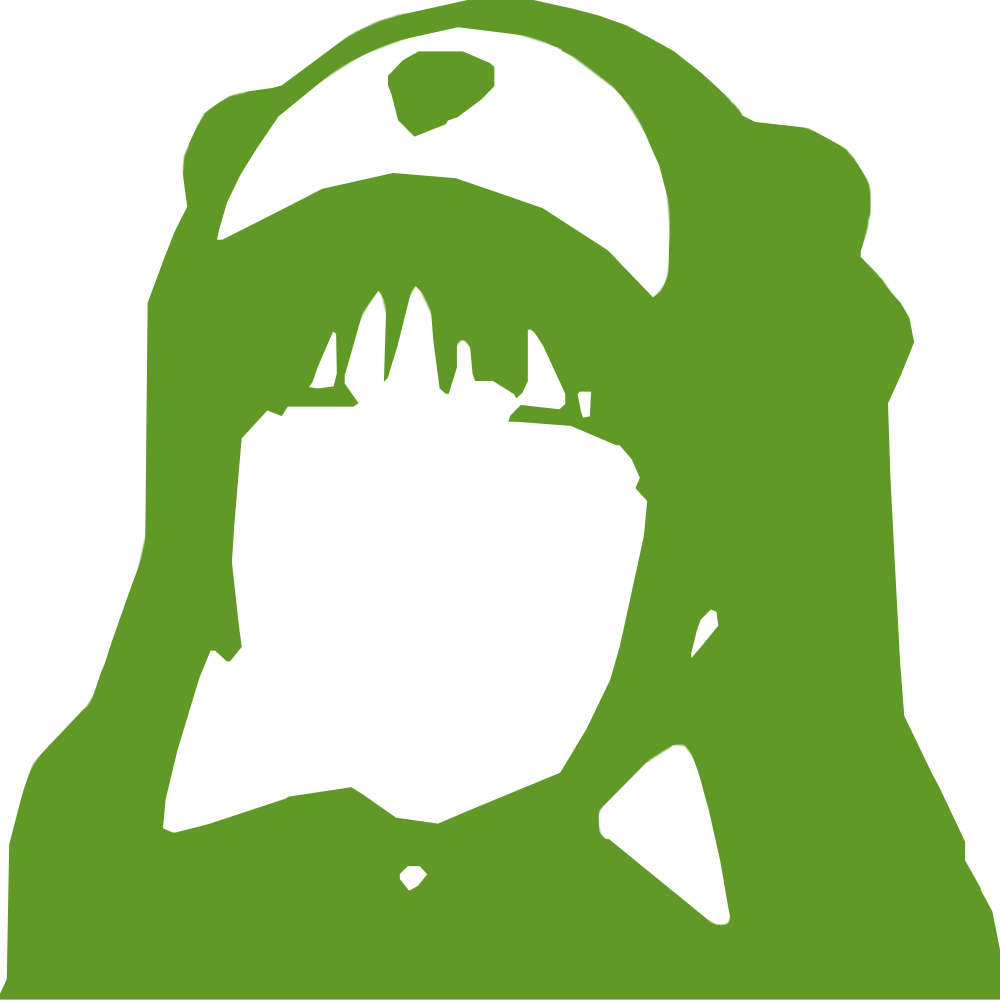|
123456789101112131415161718192021222324252627282930313233343536373839404142434445464748495051525354555657585960616263646566676869707172737475767778798081828384858687888990919293949596979899100101102103104105106107108109110111112113114115116117118119120121122123124125126127128129130131132133134135136137138139140141142143144145146147148149150151152153154155156157158159160161162163164165166167168169170171172173174175176177178179180181182183184185186187188189190191192193194195196197198199200201202203204205206207208209210211212213214215216217218219220221222223224225226227228229230231232233234235236237238239240241242243244245246247248249250251252253254255256257258259260261262263264265266267268269270271272273274275276277278279280281282283284285286287288289290291292293294295296297298299300301302303 |
- # Installing on Linux using OTP releases
-
- ## Pre-requisites
- * A machine running Linux with GNU (e.g. Debian, Ubuntu) or musl (e.g. Alpine) libc and `x86_64`, `aarch64` or `armv7l` CPU, you have root access to. If you are not sure if it's compatible see [Detecting flavour section](#detecting-flavour) below
- * A (sub)domain pointed to the machine
-
- You will be running commands as root. If you aren't root already, please elevate your priviledges by executing `sudo su`/`su`.
-
- While in theory OTP releases are possbile to install on any compatible machine, for the sake of simplicity this guide focuses only on Debian/Ubuntu and Alpine.
-
- ### Detecting flavour
-
- Paste the following into the shell:
- ```sh
- arch="$(uname -m)";if [ "$arch" = "x86_64" ];then arch="amd64";elif [ "$arch" = "armv7l" ];then arch="arm";elif [ "$arch" = "aarch64" ];then arch="arm64";else echo "Unsupported arch: $arch">&2;fi;if getconf GNU_LIBC_VERSION>/dev/null;then libc_postfix="";elif [ "$(ldd 2>&1|head -c 9)" = "musl libc" ];then libc_postfix="-musl";elif [ "$(find /lib/libc.musl*|wc -l)" ];then libc_postfix="-musl";else echo "Unsupported libc">&2;fi;echo "$arch$libc_postfix"
- ```
-
- If your platform is supported the output will contain the flavour string, you will need it later. If not, this just means that we don't build releases for your platform, you can still try installing from source.
-
- ### Installing the required packages
-
- Other than things bundled in the OTP release Pleroma depends on:
-
- * curl (to download the release build)
- * unzip (needed to unpack release builds)
- * ncurses (ERTS won't run without it)
- * PostgreSQL (also utilizes extensions in postgresql-contrib)
- * nginx (could be swapped with another reverse proxy but this guide covers only it)
- * certbot (for Let's Encrypt certificates, could be swapped with another ACME client, but this guide covers only it)
- * libmagic/file
-
- === "Alpine"
- ```
- awk 'NR==2' /etc/apk/repositories | sed 's/main/community/' | tee -a /etc/apk/repositories
- apk update
- apk add curl unzip ncurses postgresql postgresql-contrib nginx certbot file-dev
- ```
-
- === "Debian/Ubuntu"
- ```
- apt install curl unzip libncurses5 postgresql postgresql-contrib nginx certbot libmagic-dev
- ```
-
- ### Installing optional packages
-
- Per [`docs/installation/optional/media_graphics_packages.md`](optional/media_graphics_packages.md):
- * ImageMagick
- * ffmpeg
- * exiftool
-
- === "Alpine"
- ```
- apk update
- apk add imagemagick ffmpeg exiftool
- ```
-
- === "Debian/Ubuntu"
- ```
- apt install imagemagick ffmpeg libimage-exiftool-perl
- ```
-
- ## Setup
- ### Configuring PostgreSQL
- #### (Optional) Installing RUM indexes
-
- !!! warning
- It is recommended to use PostgreSQL v11 or newer. We have seen some minor issues with lower PostgreSQL versions.
-
- RUM indexes are an alternative indexing scheme that is not included in PostgreSQL by default. You can read more about them on the [Configuration page](../configuration/cheatsheet.md#rum-indexing-for-full-text-search). They are completely optional and most of the time are not worth it, especially if you are running a single user instance (unless you absolutely need ordered search results).
-
- === "Alpine"
- ```
- apk add git build-base postgresql-dev
- git clone https://github.com/postgrespro/rum /tmp/rum
- cd /tmp/rum
- make USE_PGXS=1
- make USE_PGXS=1 install
- cd
- rm -r /tmp/rum
- ```
-
- === "Debian/Ubuntu"
- ```
- # Available only on Buster/19.04
- apt install postgresql-11-rum
- ```
-
- #### (Optional) Performance configuration
- It is encouraged to check [Optimizing your PostgreSQL performance](../configuration/postgresql.md) document, for tips on PostgreSQL tuning.
-
- Restart PostgreSQL to apply configuration changes:
-
- === "Alpine"
- ```
- rc-service postgresql restart
- ```
-
- === "Debian/Ubuntu"
- ```
- systemctl restart postgresql
- ```
-
- ### Installing Pleroma
- ```sh
- # Create a Pleroma user
- adduser --system --shell /bin/false --home /opt/pleroma pleroma
-
- # Set the flavour environment variable to the string you got in Detecting flavour section.
- # For example if the flavour is `amd64-musl` the command will be
- export FLAVOUR="amd64-musl"
-
- # Clone the release build into a temporary directory and unpack it
- su pleroma -s $SHELL -lc "
- curl 'https://git.pleroma.social/api/v4/projects/2/jobs/artifacts/stable/download?job=$FLAVOUR' -o /tmp/pleroma.zip
- unzip /tmp/pleroma.zip -d /tmp/
- "
-
- # Move the release to the home directory and delete temporary files
- su pleroma -s $SHELL -lc "
- mv /tmp/release/* /opt/pleroma
- rmdir /tmp/release
- rm /tmp/pleroma.zip
- "
- # Create uploads directory and set proper permissions (skip if planning to use a remote uploader)
- # Note: It does not have to be `/var/lib/pleroma/uploads`, the config generator will ask about the upload directory later
-
- mkdir -p /var/lib/pleroma/uploads
- chown -R pleroma /var/lib/pleroma
-
- # Create custom public files directory (custom emojis, frontend bundle overrides, robots.txt, etc.)
- # Note: It does not have to be `/var/lib/pleroma/static`, the config generator will ask about the custom public files directory later
- mkdir -p /var/lib/pleroma/static
- chown -R pleroma /var/lib/pleroma
-
- # Create a config directory
- mkdir -p /etc/pleroma
- chown -R pleroma /etc/pleroma
-
- # Run the config generator
- su pleroma -s $SHELL -lc "./bin/pleroma_ctl instance gen --output /etc/pleroma/config.exs --output-psql /tmp/setup_db.psql"
-
- # Create the postgres database
- su postgres -s $SHELL -lc "psql -f /tmp/setup_db.psql"
-
- # Create the database schema
- su pleroma -s $SHELL -lc "./bin/pleroma_ctl migrate"
-
- # If you have installed RUM indexes uncommend and run
- # su pleroma -s $SHELL -lc "./bin/pleroma_ctl migrate --migrations-path priv/repo/optional_migrations/rum_indexing/"
-
- # Start the instance to verify that everything is working as expected
- su pleroma -s $SHELL -lc "./bin/pleroma daemon"
-
- # Wait for about 20 seconds and query the instance endpoint, if it shows your uri, name and email correctly, you are configured correctly
- sleep 20 && curl http://localhost:4000/api/v1/instance
-
- # Stop the instance
- su pleroma -s $SHELL -lc "./bin/pleroma stop"
- ```
-
- ### Setting up nginx and getting Let's Encrypt SSL certificaties
-
- #### Get a Let's Encrypt certificate
- ```sh
- certbot certonly --standalone --preferred-challenges http -d yourinstance.tld
- ```
-
- #### Copy Pleroma nginx configuration to the nginx folder
-
- The location of nginx configs is dependent on the distro
-
- === "Alpine"
- ```
- cp /opt/pleroma/installation/pleroma.nginx /etc/nginx/conf.d/pleroma.conf
- ```
-
- === "Debian/Ubuntu"
- ```
- cp /opt/pleroma/installation/pleroma.nginx /etc/nginx/sites-available/pleroma.conf
- ln -s /etc/nginx/sites-available/pleroma.conf /etc/nginx/sites-enabled/pleroma.conf
- ```
-
- If your distro does not have either of those you can append `include /etc/nginx/pleroma.conf` to the end of the http section in /etc/nginx/nginx.conf and
- ```sh
- cp /opt/pleroma/installation/pleroma.nginx /etc/nginx/pleroma.conf
- ```
-
- #### Edit the nginx config
- ```sh
- # Replace example.tld with your (sub)domain
- $EDITOR path-to-nginx-config
-
- # Verify that the config is valid
- nginx -t
- ```
- #### Start nginx
-
- === "Alpine"
- ```
- rc-service nginx start
- ```
-
- === "Debian/Ubuntu"
- ```
- systemctl start nginx
- ```
-
- At this point if you open your (sub)domain in a browser you should see a 502 error, that's because Pleroma is not started yet.
-
- ### Setting up a system service
-
- === "Alpine"
- ```
- # Copy the service into a proper directory
- cp /opt/pleroma/installation/init.d/pleroma /etc/init.d/pleroma
-
- # Start pleroma and enable it on boot
- rc-service pleroma start
- rc-update add pleroma
- ```
-
- === "Debian/Ubuntu"
- ```
- # Copy the service into a proper directory
- cp /opt/pleroma/installation/pleroma.service /etc/systemd/system/pleroma.service
-
- # Start pleroma and enable it on boot
- systemctl start pleroma
- systemctl enable pleroma
- ```
-
- If everything worked, you should see Pleroma-FE when visiting your domain. If that didn't happen, try reviewing the installation steps, starting Pleroma in the foreground and seeing if there are any errrors.
-
- Questions about the installation or didn’t it work as it should be, ask in [#pleroma:libera.chat](https://matrix.to/#/#pleroma:libera.chat) via Matrix or **#pleroma** on **libera.chat** via IRC, you can also [file an issue on our Gitlab](https://git.pleroma.social/pleroma/pleroma-support/issues/new).
-
- ## Post installation
-
- ### Setting up auto-renew of the Let's Encrypt certificate
- ```sh
- # Create the directory for webroot challenges
- mkdir -p /var/lib/letsencrypt
-
- # Uncomment the webroot method
- $EDITOR path-to-nginx-config
-
- # Verify that the config is valid
- nginx -t
- ```
-
- === "Alpine"
- ```
- # Restart nginx
- rc-service nginx restart
-
- # Start the cron daemon and make it start on boot
- rc-service crond start
- rc-update add crond
-
- # Ensure the webroot menthod and post hook is working
- certbot renew --cert-name yourinstance.tld --webroot -w /var/lib/letsencrypt/ --dry-run --post-hook 'rc-service nginx reload'
-
- # Add it to the daily cron
- echo '#!/bin/sh
- certbot renew --cert-name yourinstance.tld --webroot -w /var/lib/letsencrypt/ --post-hook "rc-service nginx reload"
- ' > /etc/periodic/daily/renew-pleroma-cert
- chmod +x /etc/periodic/daily/renew-pleroma-cert
-
- # If everything worked the output should contain /etc/cron.daily/renew-pleroma-cert
- run-parts --test /etc/periodic/daily
- ```
-
- === "Debian/Ubuntu"
- ```
- # Restart nginx
- systemctl restart nginx
-
- # Ensure the webroot menthod and post hook is working
- certbot renew --cert-name yourinstance.tld --webroot -w /var/lib/letsencrypt/ --dry-run --post-hook 'systemctl reload nginx'
-
- # Add it to the daily cron
- echo '#!/bin/sh
- certbot renew --cert-name yourinstance.tld --webroot -w /var/lib/letsencrypt/ --post-hook "systemctl reload nginx"
- ' > /etc/cron.daily/renew-pleroma-cert
- chmod +x /etc/cron.daily/renew-pleroma-cert
-
- # If everything worked the output should contain /etc/cron.daily/renew-pleroma-cert
- run-parts --test /etc/cron.daily
- ```
-
- ## Create your first user and set as admin
- ```sh
- cd /opt/pleroma
- su pleroma -s $SHELL -lc "./bin/pleroma_ctl user new joeuser joeuser@sld.tld --admin"
- ```
- This will create an account withe the username of 'joeuser' with the email address of joeuser@sld.tld, and set that user's account as an admin. This will result in a link that you can paste into the browser, which logs you in and enables you to set the password.
-
- ## Further reading
-
- {! backend/installation/further_reading.include !}
-
- ## Questions
-
- Questions about the installation or didn’t it work as it should be, ask in [#pleroma:libera.chat](https://matrix.to/#/#pleroma:libera.chat) via Matrix or **#pleroma** on **libera.chat** via IRC, you can also [file an issue on our Gitlab](https://git.pleroma.social/pleroma/pleroma-support/issues/new).
|