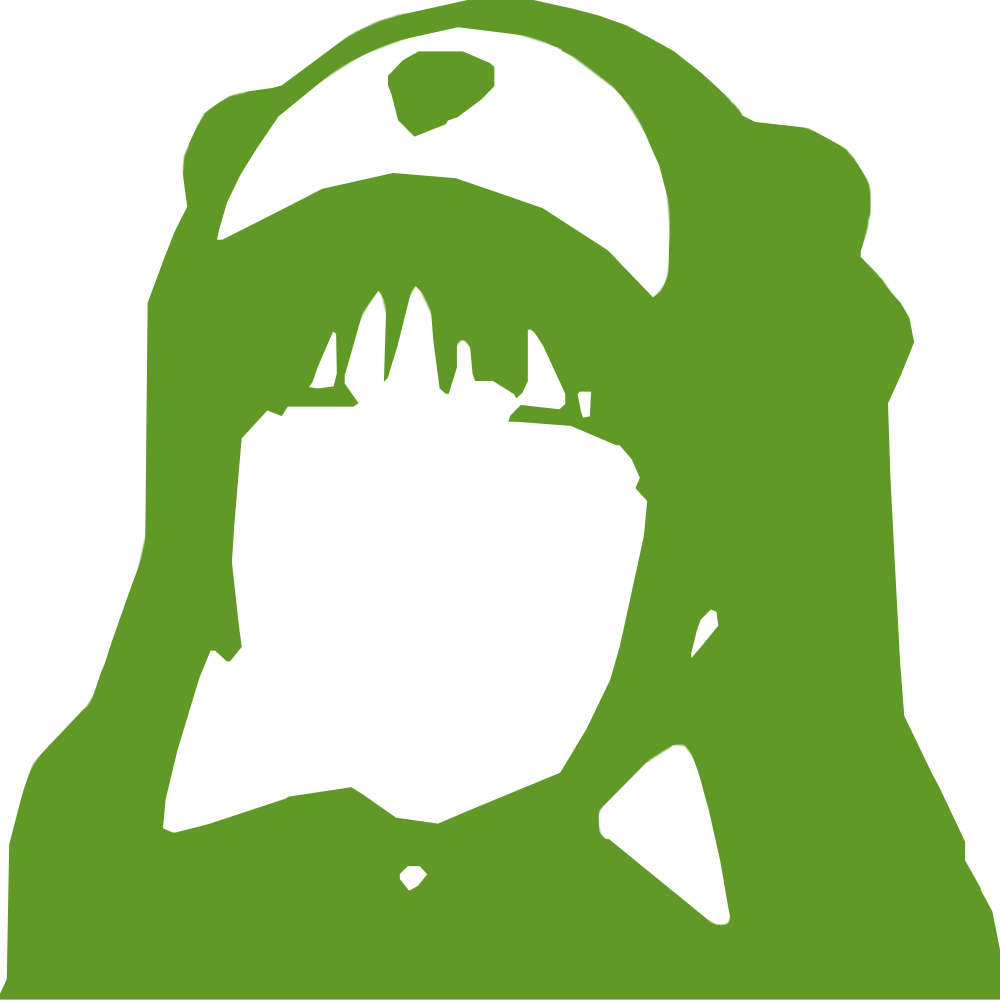|
123456789101112131415161718192021222324252627282930313233343536373839404142434445464748495051525354555657585960616263646566676869707172737475767778798081828384858687888990919293949596979899100101102103104105106107108109110111112113114115116117118119120121122123124125126127128129130131132133134135136137138139140141142143144145146147148149150151152153154155156157158159160161162163164165166167168169170171172173174175176177178179180181182183184185186187188189190191192193194195196197198199200201202203204205 |
- # Installing on Debian Based Distributions
- ## Installation
-
- This guide will assume you are on Debian Stretch. This guide should also work with Ubuntu 16.04 and 18.04. It also assumes that you have administrative rights, either as root or a user with [sudo permissions](https://www.digitalocean.com/community/tutorials/how-to-add-delete-and-grant-sudo-privileges-to-users-on-a-debian-vps). If you want to run this guide with root, ignore the `sudo` at the beginning of the lines, unless it calls a user like `sudo -Hu pleroma`; in this case, use `su <username> -s $SHELL -c 'command'` instead.
-
- ### Required packages
-
- * `postgresql` (9.6+, Ubuntu 16.04 comes with 9.5, you can get a newer version from [here](https://www.postgresql.org/download/linux/ubuntu/))
- * `postgresql-contrib` (9.6+, same situtation as above)
- * `elixir` (1.8+, Follow the guide to install from the Erlang Solutions repo or use [asdf](https://github.com/asdf-vm/asdf) as the pleroma user)
- * `erlang-dev`
- * `erlang-nox`
- * `libmagic-dev`
- * `git`
- * `build-essential`
- * `cmake`
-
- #### Optional packages used in this guide
-
- * `nginx` (preferred, example configs for other reverse proxies can be found in the repo)
- * `certbot` (or any other ACME client for Let’s Encrypt certificates)
- * `ImageMagick`
- * `ffmpeg`
- * `exiftool`
-
- ### Prepare the system
-
- * First update the system, if not already done:
-
- ```shell
- sudo apt update
- sudo apt full-upgrade
- ```
-
- * Install some of the above mentioned programs:
-
- ```shell
- sudo apt install git build-essential postgresql postgresql-contrib cmake libmagic-dev
- ```
-
- ### Install Elixir and Erlang
-
- * Download and add the Erlang repository:
-
- ```shell
- wget -P /tmp/ https://packages.erlang-solutions.com/erlang-solutions_2.0_all.deb
- sudo dpkg -i /tmp/erlang-solutions_2.0_all.deb
- ```
-
- * Install Elixir and Erlang:
-
- ```shell
- sudo apt update
- sudo apt install elixir erlang-dev erlang-nox
- ```
-
- ### Optional packages: [`docs/installation/optional/media_graphics_packages.md`](../installation/optional/media_graphics_packages.md)
-
- ```shell
- sudo apt install imagemagick ffmpeg libimage-exiftool-perl
- ```
-
- ### Install PleromaBE
-
- * Add a new system user for the Pleroma service:
-
- ```shell
- sudo useradd -r -s /bin/false -m -d /var/lib/pleroma -U pleroma
- ```
-
- **Note**: To execute a single command as the Pleroma system user, use `sudo -Hu pleroma command`. You can also switch to a shell by using `sudo -Hu pleroma $SHELL`. If you don’t have and want `sudo` on your system, you can use `su` as root user (UID 0) for a single command by using `su -l pleroma -s $SHELL -c 'command'` and `su -l pleroma -s $SHELL` for starting a shell.
-
- * Git clone the PleromaBE repository and make the Pleroma user the owner of the directory:
-
- ```shell
- sudo mkdir -p /opt/pleroma
- sudo chown -R pleroma:pleroma /opt/pleroma
- sudo -Hu pleroma git clone -b stable https://git.pleroma.social/pleroma/pleroma /opt/pleroma
- ```
-
- * Change to the new directory:
-
- ```shell
- cd /opt/pleroma
- ```
-
- * Install the dependencies for Pleroma and answer with `yes` if it asks you to install `Hex`:
-
- ```shell
- sudo -Hu pleroma mix deps.get
- ```
-
- * Generate the configuration: `sudo -Hu pleroma MIX_ENV=prod mix pleroma.instance gen`
- * Answer with `yes` if it asks you to install `rebar3`.
- * This may take some time, because parts of pleroma get compiled first.
- * After that it will ask you a few questions about your instance and generates a configuration file in `config/generated_config.exs`.
-
- * Check the configuration and if all looks right, rename it, so Pleroma will load it (`prod.secret.exs` for productive instance, `dev.secret.exs` for development instances):
-
- ```shell
- sudo -Hu pleroma mv config/{generated_config.exs,prod.secret.exs}
- ```
-
-
- * The previous command creates also the file `config/setup_db.psql`, with which you can create the database:
-
- ```shell
- sudo -Hu postgres psql -f config/setup_db.psql
- ```
-
- * Now run the database migration:
-
- ```shell
- sudo -Hu pleroma MIX_ENV=prod mix ecto.migrate
- ```
-
- * Now you can start Pleroma already
-
- ```shell
- sudo -Hu pleroma MIX_ENV=prod mix phx.server
- ```
-
- ### Finalize installation
-
- If you want to open your newly installed instance to the world, you should run nginx or some other webserver/proxy in front of Pleroma and you should consider to create a systemd service file for Pleroma.
-
- #### Nginx
-
- * Install nginx, if not already done:
-
- ```shell
- sudo apt install nginx
- ```
-
- * Setup your SSL cert, using your method of choice or certbot. If using certbot, first install it:
-
- ```shell
- sudo apt install certbot
- ```
-
- and then set it up:
-
- ```shell
- sudo mkdir -p /var/lib/letsencrypt/
- sudo certbot certonly --email <your@emailaddress> -d <yourdomain> --standalone
- ```
-
- If that doesn’t work, make sure, that nginx is not already running. If it still doesn’t work, try setting up nginx first (change ssl “on” to “off” and try again).
-
- ---
-
- * Copy the example nginx configuration and activate it:
-
- ```shell
- sudo cp /opt/pleroma/installation/pleroma.nginx /etc/nginx/sites-available/pleroma.nginx
- sudo ln -s /etc/nginx/sites-available/pleroma.nginx /etc/nginx/sites-enabled/pleroma.nginx
- ```
-
- * Before starting nginx edit the configuration and change it to your needs (e.g. change servername, change cert paths)
- * Enable and start nginx:
-
- ```shell
- sudo systemctl enable --now nginx.service
- ```
-
- If you need to renew the certificate in the future, uncomment the relevant location block in the nginx config and run:
-
- ```shell
- sudo certbot certonly --email <your@emailaddress> -d <yourdomain> --webroot -w /var/lib/letsencrypt/
- ```
-
- #### Other webserver/proxies
-
- You can find example configurations for them in `/opt/pleroma/installation/`.
-
- #### Systemd service
-
- * Copy example service file
-
- ```shell
- sudo cp /opt/pleroma/installation/pleroma.service /etc/systemd/system/pleroma.service
- ```
-
- * Edit the service file and make sure that all paths fit your installation
- * Enable and start `pleroma.service`:
-
- ```shell
- sudo systemctl enable --now pleroma.service
- ```
-
- #### Create your first user
-
- If your instance is up and running, you can create your first user with administrative rights with the following task:
-
- ```shell
- sudo -Hu pleroma MIX_ENV=prod mix pleroma.user new <username> <your@emailaddress> --admin
- ```
-
- #### Further reading
-
- {! backend/installation/further_reading.include !}
-
- ## Questions
-
- Questions about the installation or didn’t it work as it should be, ask in [#pleroma:libera.chat](https://matrix.to/#/#pleroma:libera.chat) via Matrix or **#pleroma** on **libera.chat** via IRC.
|