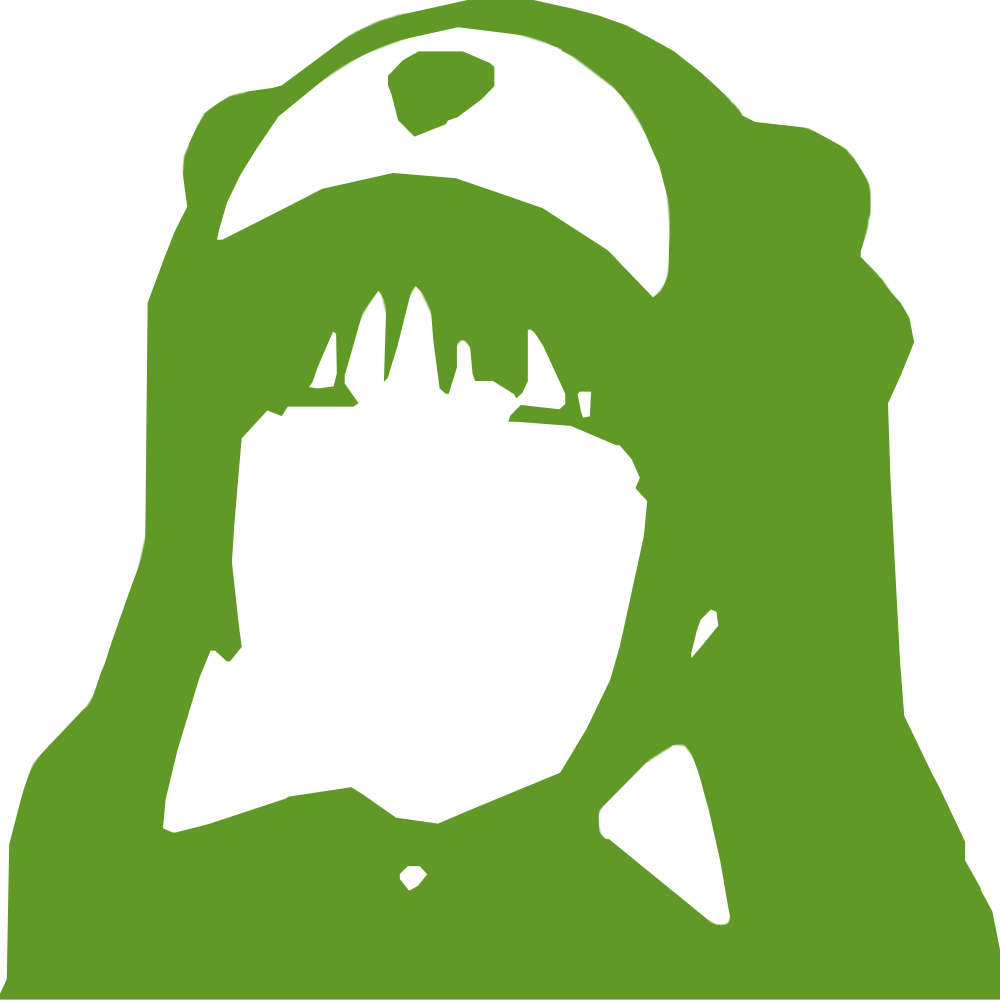|
123456789101112131415161718192021222324252627282930313233343536373839404142434445464748495051525354555657585960616263646566676869707172737475767778798081828384858687888990919293949596979899100101102103104105106107108109110111112113114115116117118119120121122123124125126127128129130131132133134135136137138139140141142143144145146147148149150151152153154155156157158159160161162163164165166167168169170171172173174175176177178179180181182183184185186187188189190191192193194195196197198199200201202203204205206207208209210211212213214215216217218219220221222223224225226227228229230231232233234235236237238239240241242243244245246247248249250251252253254255256257258259260261262263264265266267 |
- # Installing on OpenBSD
-
- This guide describes the installation and configuration of pleroma (and the required software to run it) on a single OpenBSD 6.6 server.
-
- For any additional information regarding commands and configuration files mentioned here, check the man pages [online](https://man.openbsd.org/) or directly on your server with the man command.
-
- #### Required software
-
- The following packages need to be installed:
-
- * elixir
- * gmake
- * git
- * postgresql-server
- * postgresql-contrib
- * cmake
- * ffmpeg
- * ImageMagick
-
- To install them, run the following command (with doas or as root):
-
- ```
- pkg_add elixir gmake git postgresql-server postgresql-contrib cmake ffmpeg ImageMagick
- ```
-
- Pleroma requires a reverse proxy, OpenBSD has relayd in base (and is used in this guide) and packages/ports are available for nginx (www/nginx) and apache (www/apache-httpd). Independently of the reverse proxy, [acme-client(1)](https://man.openbsd.org/acme-client) can be used to get a certificate from Let's Encrypt.
-
- #### Optional software
-
- Per [`docs/installation/optional/media_graphics_packages.md`](../installation/optional/media_graphics_packages.md):
- * ImageMagick
- * ffmpeg
- * exiftool
-
- To install the above:
-
- ```
- pkg_add ImageMagick ffmpeg p5-Image-ExifTool
- ```
-
- #### Creating the pleroma user
- Pleroma will be run by a dedicated user, \_pleroma. Before creating it, insert the following lines in login.conf:
- ```
- pleroma:\
- :datasize-max=1536M:\
- :datasize-cur=1536M:\
- :openfiles-max=4096
- ```
- This creates a "pleroma" login class and sets higher values than default for datasize and openfiles (see [login.conf(5)](https://man.openbsd.org/login.conf)), this is required to avoid having pleroma crash some time after starting.
-
- Create the \_pleroma user, assign it the pleroma login class and create its home directory (/home/\_pleroma/): `useradd -m -L pleroma _pleroma`
-
- #### Clone pleroma's directory
- Enter a shell as the \_pleroma user. As root, run `su _pleroma -;cd`. Then clone the repository with `git clone -b stable https://git.pleroma.social/pleroma/pleroma.git`. Pleroma is now installed in /home/\_pleroma/pleroma/, it will be configured and started at the end of this guide.
-
- #### PostgreSQL
- Start a shell as the \_postgresql user (as root run `su _postgresql -` then run the `initdb` command to initialize postgresql:
- You will need to specify pgdata directory to the default (/var/postgresql/data) with the `-D <path>` and set the user to postgres with the `-U <username>` flag. This can be done as follows:
-
- ```
- initdb -D /var/postgresql/data -U postgres
- ```
- If you are not using the default directory, you will have to update the `datadir` variable in the /etc/rc.d/postgresql script.
-
- When this is done, enable postgresql so that it starts on boot and start it. As root, run:
- ```
- rcctl enable postgresql
- rcctl start postgresql
- ```
- To check that it started properly and didn't fail right after starting, you can run `ps aux | grep postgres`, there should be multiple lines of output.
-
- #### httpd
- httpd will have three fuctions:
-
- * redirect requests trying to reach the instance over http to the https URL
- * serve a robots.txt file
- * get Let's Encrypt certificates, with acme-client
-
- Insert the following config in httpd.conf:
- ```
- # $OpenBSD: httpd.conf,v 1.17 2017/04/16 08:50:49 ajacoutot Exp $
-
- ext_inet="<IPv4 address>"
- ext_inet6="<IPv6 address>"
-
- server "default" {
- listen on $ext_inet port 80 # Comment to disable listening on IPv4
- listen on $ext_inet6 port 80 # Comment to disable listening on IPv6
- listen on 127.0.0.1 port 80 # Do NOT comment this line
-
- log syslog
- directory no index
-
- location "/.well-known/acme-challenge/*" {
- root "/acme"
- request strip 2
- }
-
- location "/robots.txt" { root "/htdocs/local/" }
- location "/*" { block return 302 "https://$HTTP_HOST$REQUEST_URI" }
- }
-
- types {
- }
- ```
- Do not forget to change *<IPv4/6 address\>* to your server's address(es). If httpd should only listen on one protocol family, comment one of the two first *listen* options.
-
- Create the /var/www/htdocs/local/ folder and write the content of your robots.txt in /var/www/htdocs/local/robots.txt.
- Check the configuration with `httpd -n`, if it is OK enable and start httpd (as root):
- ```
- rcctl enable httpd
- rcctl start httpd
- ```
-
- #### acme-client
- acme-client is used to get SSL/TLS certificates from Let's Encrypt.
- Insert the following configuration in /etc/acme-client.conf:
- ```
- #
- # $OpenBSD: acme-client.conf,v 1.4 2017/03/22 11:14:14 benno Exp $
- #
-
- authority letsencrypt-<domain name> {
- #agreement url "https://letsencrypt.org/documents/LE-SA-v1.2-November-15-2017.pdf"
- api url "https://acme-v02.api.letsencrypt.org/directory"
- account key "/etc/acme/letsencrypt-privkey-<domain name>.pem"
- }
-
- domain <domain name> {
- domain key "/etc/ssl/private/<domain name>.key"
- domain certificate "/etc/ssl/<domain name>.crt"
- domain full chain certificate "/etc/ssl/<domain name>.fullchain.pem"
- sign with letsencrypt-<domain name>
- challengedir "/var/www/acme/"
- }
- ```
- Replace *<domain name\>* by the domain name you'll use for your instance. As root, run `acme-client -n` to check the config, then `acme-client -ADv <domain name>` to create account and domain keys, and request a certificate for the first time.
- Make acme-client run everyday by adding it in /etc/daily.local. As root, run the following command: `echo "acme-client <domain name>" >> /etc/daily.local`.
-
- Relayd will look for certificates and keys based on the address it listens on (see next part), the easiest way to make them available to relayd is to create a link, as root run:
- ```
- ln -s /etc/ssl/<domain name>.fullchain.pem /etc/ssl/<IP address>.crt
- ln -s /etc/ssl/private/<domain name>.key /etc/ssl/private/<IP address>.key
- ```
- This will have to be done for each IPv4 and IPv6 address relayd listens on.
-
- #### relayd
- relayd will be used as the reverse proxy sitting in front of pleroma.
- Insert the following configuration in /etc/relayd.conf:
- ```
- # $OpenBSD: relayd.conf,v 1.4 2018/03/23 09:55:06 claudio Exp $
-
- ext_inet="<IPv4 address>"
- ext_inet6="<IPv6 address>"
-
- table <pleroma_server> { 127.0.0.1 }
- table <httpd_server> { 127.0.0.1 }
-
- http protocol plerup { # Protocol for upstream pleroma server
- #tcp { nodelay, sack, socket buffer 65536, backlog 128 } # Uncomment and adjust as you see fit
- tls ciphers "ECDHE-ECDSA-AES256-GCM-SHA384:ECDHE-RSA-AES256-GCM-SHA384:ECDHE-ECDSA-CHACHA20-POLY1305:ECDHE-RSA-CHACHA20-POLY1305"
- tls ecdhe secp384r1
-
- # Forward some paths to the local server (as pleroma won't respond to them as you might want)
- pass request quick path "/robots.txt" forward to <httpd_server>
-
- # Append a bunch of headers
- match request header append "X-Forwarded-For" value "$REMOTE_ADDR" # This two header and the next one are not strictly required by pleroma but adding them won't hurt
- match request header append "X-Forwarded-By" value "$SERVER_ADDR:$SERVER_PORT"
-
- match response header append "X-XSS-Protection" value "1; mode=block"
- match response header append "X-Permitted-Cross-Domain-Policies" value "none"
- match response header append "X-Frame-Options" value "DENY"
- match response header append "X-Content-Type-Options" value "nosniff"
- match response header append "Referrer-Policy" value "same-origin"
- match response header append "X-Download-Options" value "noopen"
- match response header append "Content-Security-Policy" value "default-src 'none'; base-uri 'self'; form-action 'self'; img-src 'self' data: https:; media-src 'self' https:; style-src 'self' 'unsafe-inline'; font-src 'self'; script-src 'self'; connect-src 'self' wss://CHANGEME.tld; upgrade-insecure-requests;" # Modify "CHANGEME.tld" and set your instance's domain here
- match request header append "Connection" value "upgrade"
- #match response header append "Strict-Transport-Security" value "max-age=31536000; includeSubDomains" # Uncomment this only after you get HTTPS working.
-
- # If you do not want remote frontends to be able to access your Pleroma backend server, comment these lines
- match response header append "Access-Control-Allow-Origin" value "*"
- match response header append "Access-Control-Allow-Methods" value "POST, PUT, DELETE, GET, PATCH, OPTIONS"
- match response header append "Access-Control-Allow-Headers" value "Authorization, Content-Type, Idempotency-Key"
- match response header append "Access-Control-Expose-Headers" value "Link, X-RateLimit-Reset, X-RateLimit-Limit, X-RateLimit-Remaining, X-Request-Id"
- # Stop commenting lines here
- }
-
- relay wwwtls {
- listen on $ext_inet port https tls # Comment to disable listening on IPv4
- listen on $ext_inet6 port https tls # Comment to disable listening on IPv6
-
- protocol plerup
-
- forward to <pleroma_server> port 4000 check http "/" code 200
- forward to <httpd_server> port 80 check http "/robots.txt" code 200
- }
- ```
- Again, change *<IPv4/6 address\>* to your server's address(es) and comment one of the two *listen* options if needed. Also change *wss://CHANGEME.tld* to *wss://<your instance's domain name\>*.
- Check the configuration with `relayd -n`, if it is OK enable and start relayd (as root):
- ```
- rcctl enable relayd
- rcctl start relayd
- ```
-
- #### pf
- Enabling and configuring pf is highly recommended.
- In /etc/pf.conf, insert the following configuration:
- ```
- # Macros
- if="<network interface>"
- authorized_ssh_clients="any"
-
- # Skip traffic on loopback interface
- set skip on lo
-
- # Default behavior
- set block-policy drop
- block in log all
- pass out quick
-
- # Security features
- match in all scrub (no-df random-id)
- block in log from urpf-failed
-
- # Rules
- pass in quick on $if inet proto icmp to ($if) icmp-type { echoreq unreach paramprob trace } # ICMP
- pass in quick on $if inet6 proto icmp6 to ($if) icmp6-type { echoreq unreach paramprob timex toobig } # ICMPv6
- pass in quick on $if proto tcp to ($if) port { http https } # relayd/httpd
- pass in quick on $if proto tcp from $authorized_ssh_clients to ($if) port ssh
- ```
- Replace *<network interface\>* by your server's network interface name (which you can get with ifconfig). Consider replacing the content of the authorized\_ssh\_clients macro by, for exemple, your home IP address, to avoid SSH connection attempts from bots.
-
- Check pf's configuration by running `pfctl -nf /etc/pf.conf`, load it with `pfctl -f /etc/pf.conf` and enable pf at boot with `rcctl enable pf`.
-
- #### Configure and start pleroma
- Enter a shell as \_pleroma (as root `su _pleroma -`) and enter pleroma's installation directory (`cd ~/pleroma/`).
-
- Then follow the main installation guide:
-
- * run `mix deps.get`
- * run `MIX_ENV=prod mix pleroma.instance gen` and enter your instance's information when asked
- * copy config/generated\_config.exs to config/prod.secret.exs. The default values should be sufficient but you should edit it and check that everything seems OK.
- * exit your current shell back to a root one and run `psql -U postgres -f /home/_pleroma/pleroma/config/setup_db.psql` to setup the database.
- * return to a \_pleroma shell into pleroma's installation directory (`su _pleroma -;cd ~/pleroma`) and run `MIX_ENV=prod mix ecto.migrate`
-
- As \_pleroma in /home/\_pleroma/pleroma, you can now run `LC_ALL=en_US.UTF-8 MIX_ENV=prod mix phx.server` to start your instance.
- In another SSH session/tmux window, check that it is working properly by running `ftp -MVo - http://127.0.0.1:4000/api/v1/instance`, you should get json output. Double-check that *uri*'s value is your instance's domain name.
-
- ##### Starting pleroma at boot
- An rc script to automatically start pleroma at boot hasn't been written yet, it can be run in a tmux session (tmux is in base).
-
-
- #### Create administrative user
-
- If your instance is up and running, you can create your first user with administrative rights with the following command as the \_pleroma user.
- ```
- LC_ALL=en_US.UTF-8 MIX_ENV=prod mix pleroma.user new <username> <your@emailaddress> --admin
- ```
-
- #### Further reading
-
- {! backend/installation/further_reading.include !}
-
- ## Questions
-
- Questions about the installation or didn’t it work as it should be, ask in [#pleroma:libera.chat](https://matrix.to/#/#pleroma:libera.chat) via Matrix or **#pleroma** on **libera.chat** via IRC.
|